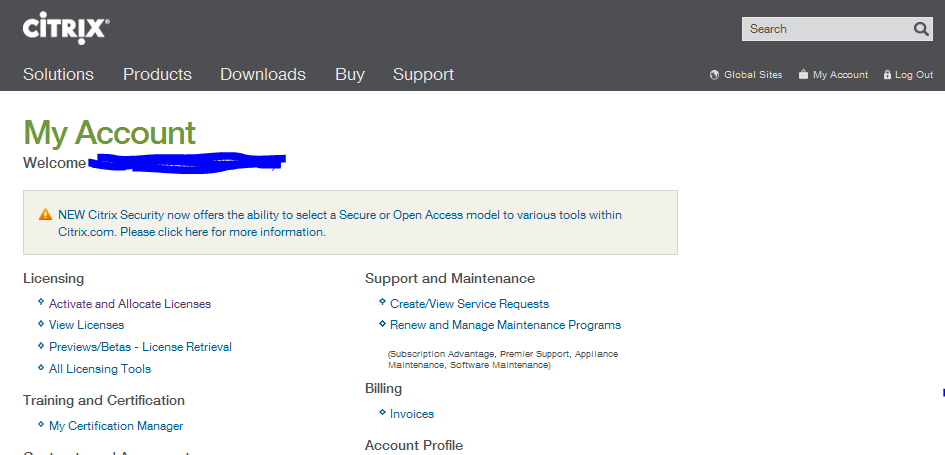Check the Hostname of License server
Allocate your license from My Citrix.
Login to http://mycitrix.com
Click on Previews/Betas - License
Retrieval
Click on “XenApp Evaluation”
Click
on Serial Number
Enter
Hostname under Host ID
It’s
Case Sensitive.
Click on Continue
Check
and click on Confirm
Click on OK
Select
the file and click on Download
Steps to upload
License File.
Open License Administration Console.
Click on Administration
Enter User Name and Password
Click on Submit
Click on Vendor Daemon Configuration
Click on Import License
Click on Browse and select the license file location
Click on Import License
Click Ok
Click vendor daemon configuration.
Click the Administer link .
Click Reread License Files to allow the license server to
recognize the new file.
Once the License Import successfully click on Dashboard and check the Licenses.