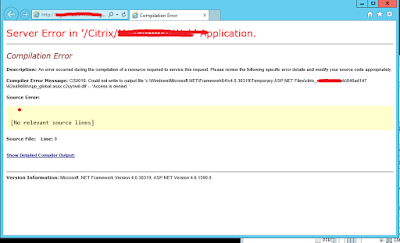Published application not launching in seamless mode
Issue-
HKEY_LOCAL_MACHINE\SOFTWARE\Microsoft\Windows NT\CurrentVersion\Windows "AppInit_DLLs"="C:\PROGRA~2\Citrix\System32\mfaphook64.dll,mfaphook64.dll" HKEY_LOCAL_MACHINE\SOFTWARE\Wow6432Node\Microsoft\Windows NT\CurrentVersion\Windows "AppInit_DLLs"="C:\PROGRA~2\Citrix\System32\mfaphook.dll,mfaphook.dll"
Resolution -
Instead of having the full mapping for AppInit_DLLs, only use "mfaphook64.dll" and "mpafhook.dll," respectively. I've done this on two servers now with success.
HKEY_LOCAL_MACHINE\SOFTWARE\Microsoft\Windows NT\CurrentVersion\Windows "AppInit_DLLs"="mfaphook64.dll" HKEY_LOCAL_MACHINE\SOFTWARE\Wow6432Node\Microsoft\Windows NT\CurrentVersion\Windows "AppInit_DLLs"="mfaphook.dll"
Issue-
HKEY_LOCAL_MACHINE\SOFTWARE\Microsoft\Windows NT\CurrentVersion\Windows "AppInit_DLLs"="C:\PROGRA~2\Citrix\System32\mfaphook64.dll,mfaphook64.dll" HKEY_LOCAL_MACHINE\SOFTWARE\Wow6432Node\Microsoft\Windows NT\CurrentVersion\Windows "AppInit_DLLs"="C:\PROGRA~2\Citrix\System32\mfaphook.dll,mfaphook.dll"
Resolution -
Instead of having the full mapping for AppInit_DLLs, only use "mfaphook64.dll" and "mpafhook.dll," respectively. I've done this on two servers now with success.
HKEY_LOCAL_MACHINE\SOFTWARE\Microsoft\Windows NT\CurrentVersion\Windows "AppInit_DLLs"="mfaphook64.dll" HKEY_LOCAL_MACHINE\SOFTWARE\Wow6432Node\Microsoft\Windows NT\CurrentVersion\Windows "AppInit_DLLs"="mfaphook.dll"